Step 2: Add Web Form for the empty website application
Website -----àAdd New Item -> WebForm
The default web form name is Default.aspx
Step 3: Adding the Database to the Program.
This also same procedure like how we added the web form
Website --à Add New Item -àSQL Server Database
For Creating Tables in the database first You have to select the Database Explorer
You have Select Tables Folder then right-click and Select Add New table
Then Add Table Columns and its Data Types
Step 4: In this Program there will 4 Webforms
After Specifying all the Columns and DataTypes Press Ctrl+S to save the table with its Name Here it is employee.
Step 4: In this Program there will 4 Webforms
1. Default.aspx
2. addemployee.aspx
3. displayemployee.aspx
4. department.aspx
1. Default.aspx[Design]
Default.aspx.cs[Code file]
1.2 To obtain the prompt box
You have to select the department button then go to properties window.
2. addemployee.aspx[Design]
addemployee.aspx.cs[code]
displayemployee.aspx[Design]
Here we want to connect gridview with SqlDataSource
Click the Configure Data Source
Keep on clicking next then click Finish Button.
The connection between GridView and SqlDataSOurce has been initiated.
The connection between GridView and SqlDataSOurce has been initiated.
displayemployee.aspx.cs
There is no coding for this page
3. department.aspx
Step 5: Output
When running main Page[Default.aspx]
Note: We have a Hidden Field in the Form But it will not display while displaying the form.
addemployee page
displayemployee page
When You are clicking the department button prompt box should popup
Only the filtered records will be displayed









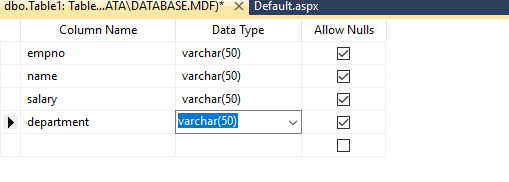























Post a Comment